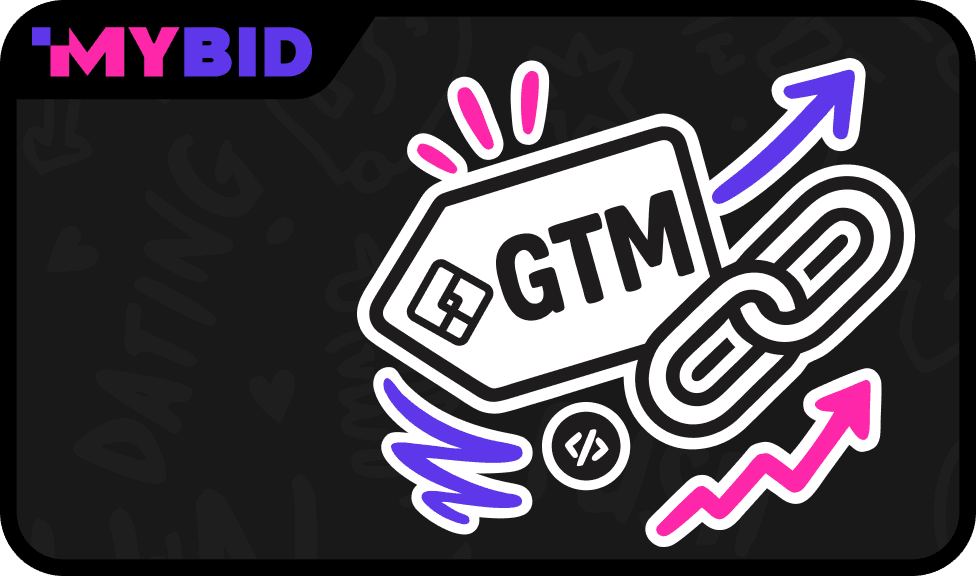
Google Tag Manager (GTM) is a free analytics tool from Google that simplifies the process of adding and managing tracking codes on your website or mobile app. For many marketers, GTM acts as an ad tracker and even as an ad tracker online, because it consolidates multiple scripts and events into one central platform.
By using GTM, you can manage tags for Google Analytics, Yandex.Metrica, or other third‑party systems without editing your site’s code manually. This makes it a practical ad spend tracker, helping you understand where your budget goes and how to optimize campaigns.
1. Install analytics scripts without manual code edits.
2. Quickly track ad performance and verify which tags are firing.
3. Test and adjust triggers to answer questions like how do I track the performance of ad creatives.
Integrate with social and video platforms to measure how to track Facebook ad performance, how to track YouTube ad campaign success, and even how to track ROI from social media ad campaigns.
Provide centralized data collection, which enhances conversion tracking and supports online conversion tracking across multiple channels.
1. Saves time and reduces reliance on developers.
2. Offers a simple interface for managing multiple accounts and containers.
3. Improves accuracy of conversion tracking by ensuring all scripts fire correctly.
4. Highlights the benefits of conversion tracking, such as transparency, ROI measurement, and campaign optimization.
5. Supports advanced setups like keyword conversion tracking, giving you insights into which search terms drive the most valuable actions.
In short, GTM is more than just a tag manager — it’s a flexible tool that helps answer what is conversion tracking, what tools can help me track ad performance, and ultimately how can conversion tracking help users achieve better results.
1. All actions need to be performed on the same website.
2. You need to have the (correct) GTM tag installed on the website.
3. You need to have trigger points configured in GTM, for example, REG and FTD.
4. Add a script that triggers on all pages – that stores a cookie with the MyBid Visitor ID.
5. Add a script that fires back the MyBid Visitor ID.
1. Go to the Google Tag Manager website.
2. Click on “Start for free” and sign in with your Google account.
3. Create a new account by entering your account name and setting up a container (which can be your website or app).
1. Once your container is created, GTM will provide you with two snippets of code.
2. Copy and paste the first code snippet as high in the of the page as possible.
3. Paste the second code snippet immediately after the opening tag.
4. Save your changes and publish your container.}
5. Verify Installation
6. Use the GTM preview mode to ensure the code is working correctly.
7. In GTM, click on “Preview,” enter your website URL, and then click “Connect.”
Your website will open in a new tab with a debug panel at the bottom showing which tags are firing.
In your MyBid advertiser account, navigate to the “Goals” tab. This allows you to create the conversion tracking code to be used in your postback URL
Click on the “+ Create conversion goal” button
The form to create a new conversion contains the following:
Give your goal a clear and descriptive name that reflects its purpose
Choose the Conversion type
Choose the Value type. The payout of the conversion. Used to determine the Revenue and ROI (Return on Investment) of the campaigns that use this goal in their funnel. You can choose from the following options:
1. No Value / No amount will be associated with the goal when logged.
2. Fixed: A fixed amount provided by you will be associated with the goal when logged.
3. Dynamic: A dynamic amount will be associated with the goal when logged.
4. Once you have selected all the settings for this Conversion Goal, click Next. You’ll see the postback URL that you need to use to send conversions.
5. Click on the “Copy & done” button to save the Conversion goal and copy the postback URL.
Now you are ready to set up your conversion tracking system. Every Conversion Goal you create in your account has a unique ID (goal_id), which will be used to associate the user action with the corresponding Goal.
1. In your GTM dashboard, click on “Tags” and then “New”
2. Name your tag something like “MyBid Visitor ID”
3. Click on “Tag Configuration” and select “Custom HTML”
Copy and paste the following script into the HTML field:
<script>
var value = new URL(location.href).searchParams.get("utm_mbid");
if (value) {
var date = new Date();
date.setTime(date.getTime() + (30*24*60*60*1000));
document.cookie = "mybid_visitor_id=" + (value || "") + "; expires=" + date.toUTCString() + "; path=/";
}
</script>
Explanation
This script retrieves the “utm_mbid” parameter from the URL and stores it in a cookie named “mybid_visitor_id” with a 30-day expiration.
Click on “Triggering” and choose “All Pages.”
Save the tag and publish your changes.
1. In your GTM dashboard, click on “Tags” and then “New”
2. Name this tag something like “Registration Event”
3. Click on “Tag Configuration” and select “Custom HTML”
Copy and paste the following script into the HTML field:
<script>
var visitorId = ('; ' + document.cookie).split('; mybid_visitor_id=').pop().split(';')[0];
if (visitorId) {
var xhr = new XMLHttpRequest();
xhr.open('GET', 'https://postback.mb-d.com/api/v1/postback?goal_id=ADD_YOUR_CONVERSION_ID_HERE&cost=ADD_YOUR_VALUE_HERE&click_id=' + encodeURIComponent(visitorId), true);
xhr.send();
}
</script>
Explanation
This script retrieves the visitor ID from the cookie and sends it back to MyBid.
1. Replace “ADD_YOUR_CONVERSION_ID_HERE” with your conversion goal ID
2. Replace “ADD_YOUR_VALUE_HERE” with your conversion value:
3. Use {cost} if the value type is Dynamic
4. Use the exact value if the value type is Fixed
5. Delete &cost=ADD_YOUR_VALUE_HERE if the value type is No Value
1. Choose the appropriate trigger for the registration event (e.g., form submission or button click).
2. Save and publish your tag
Ensure your campaign target URL includes the “utm_mbid” parameter like this:
https://site.domain/?utm_mbid={%click_id%}
Understanding what is conversion tracking is essential for any performance marketer. GTM makes it easier to implement and manage conversion tracking scripts, ensuring that every event is captured accurately. The benefits of conversion tracking include:
1. Transparency into ad spend and campaign outcomes.
2. The ability to identify which creatives perform best, answering how do I track the performance of ad creatives.
3. Smarter budget allocation and scaling of profitable campaigns.
4. Insights from keyword conversion tracking and online conversion tracking across multiple platforms.
5. Clear answers to how can conversion tracking help users: it empowers data‑driven decisions and maximizes ROI.
In practice, GTM transforms guesswork into measurable strategy, helping marketers fully understand how to track ROI from social media ad campaigns and optimize every channel.