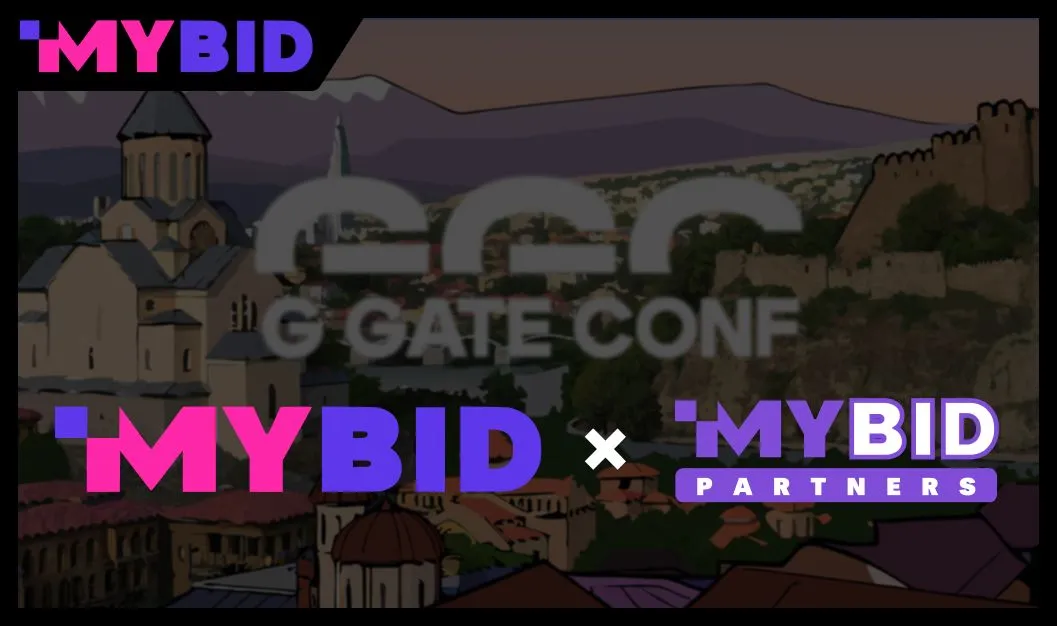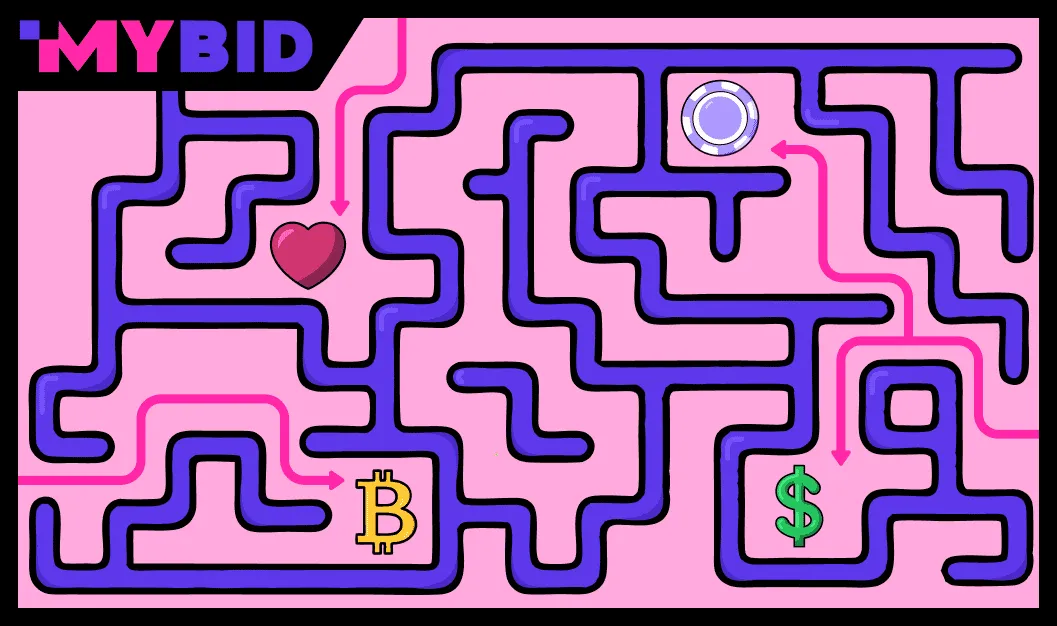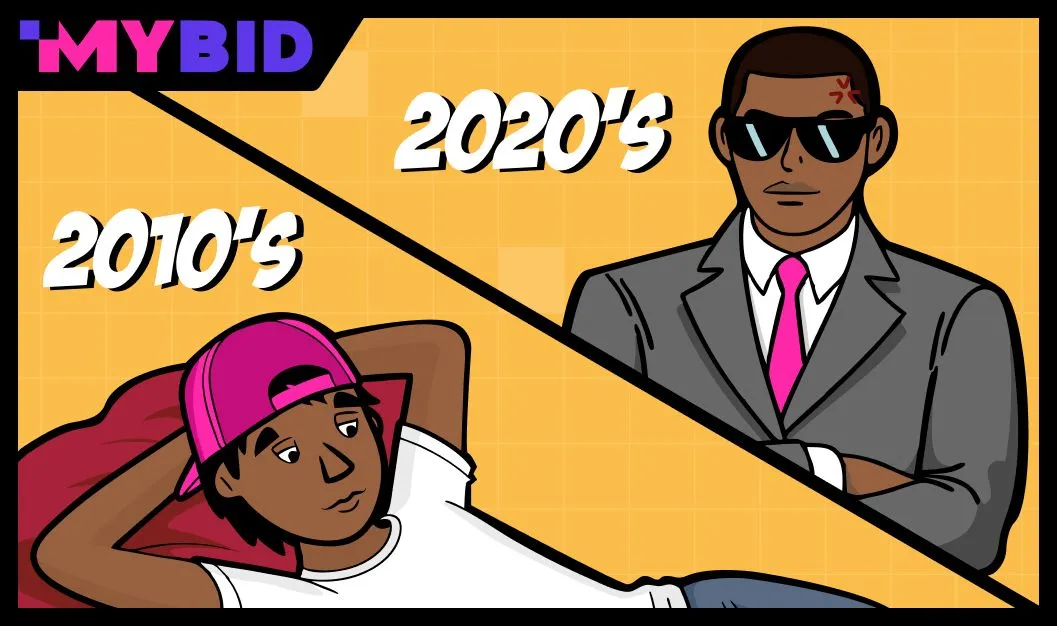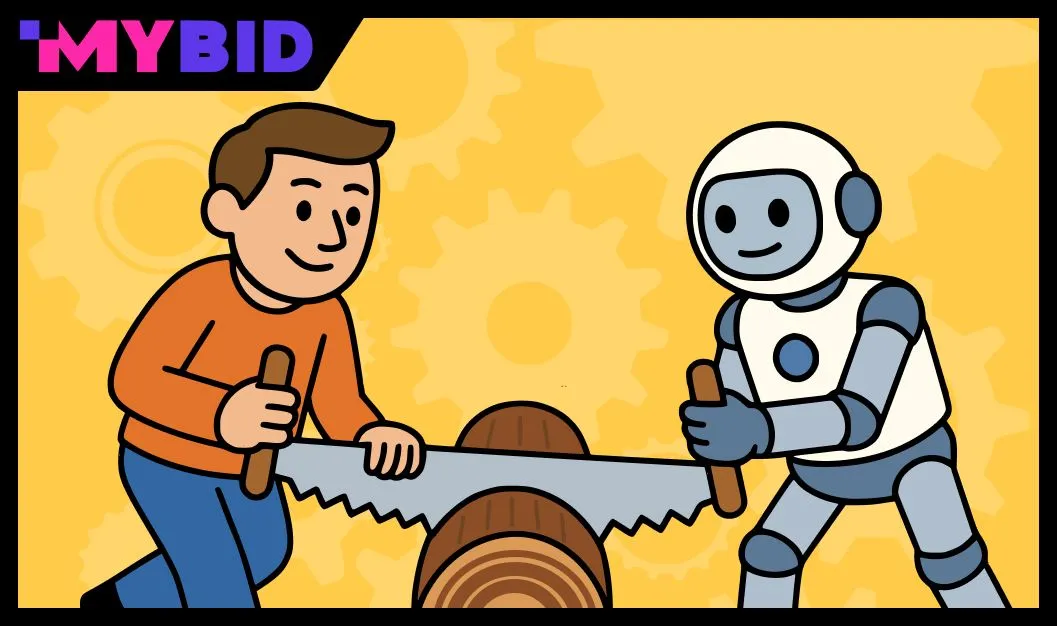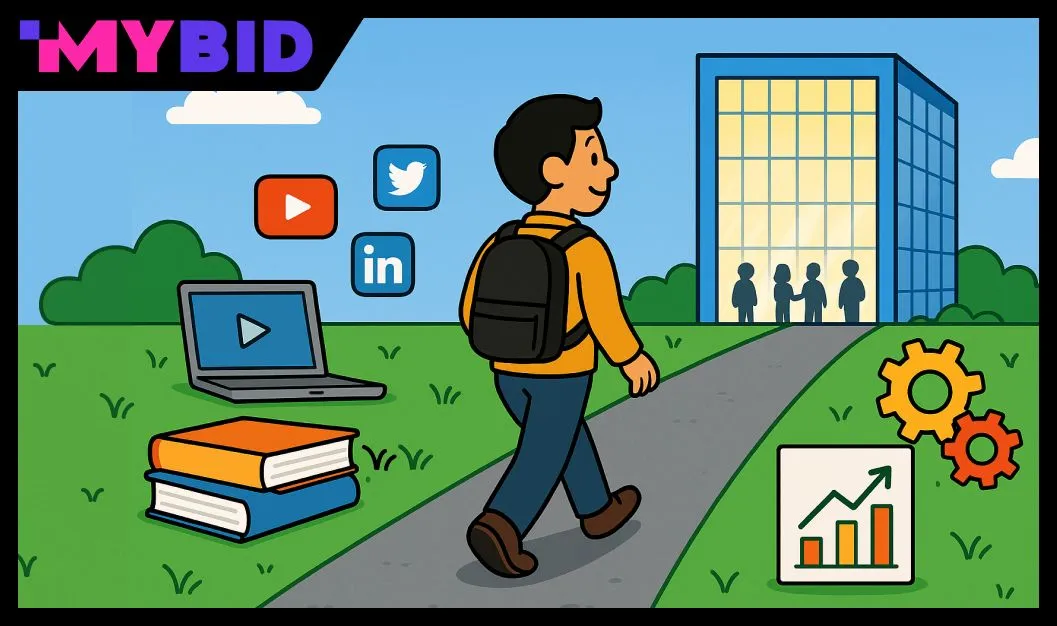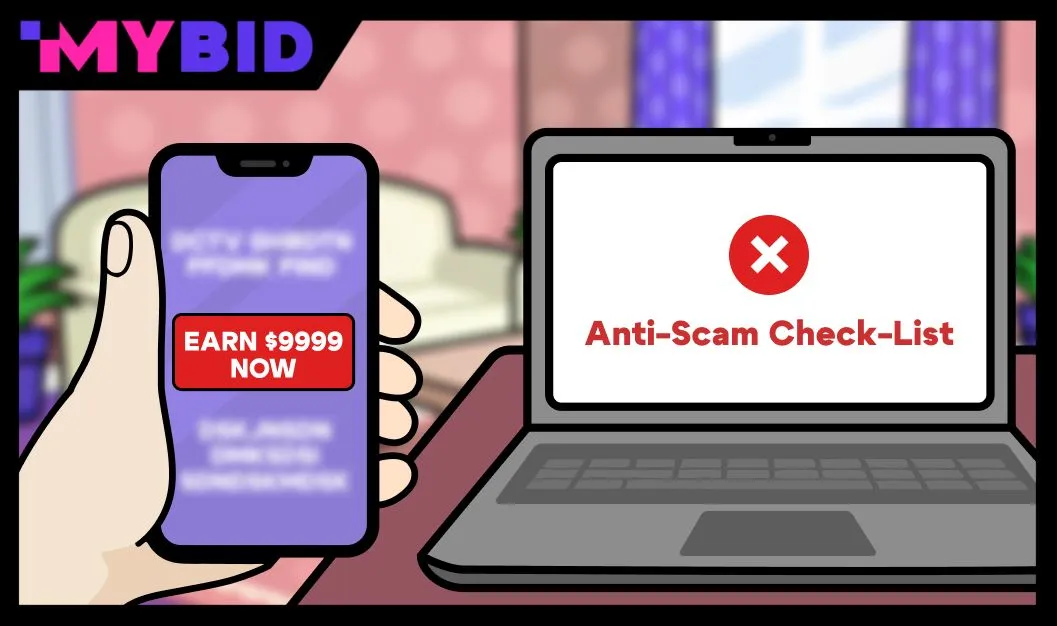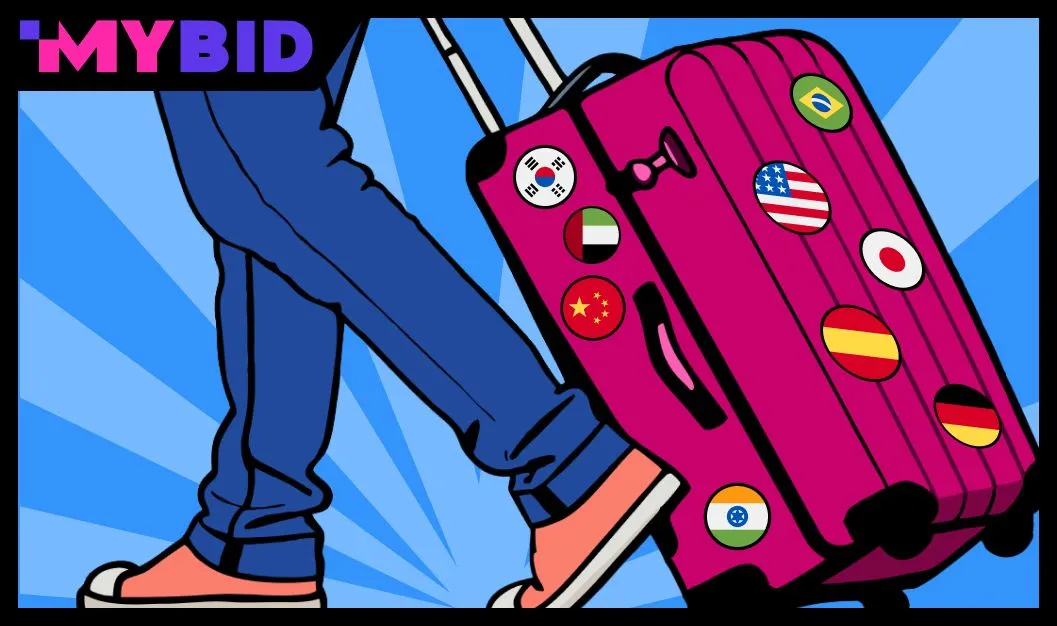In the last six months, the demand for AI in making videos has gone up by 44% compared to 2023. This isn't surprising because AI tools can improve video quality to 4K, fix color problems, or even create new scenes in just a few minutes. Doing these things manually would take hours of hard work. This is especially helpful in affiliate marketing, where you often need to test multiple video ads everyday.
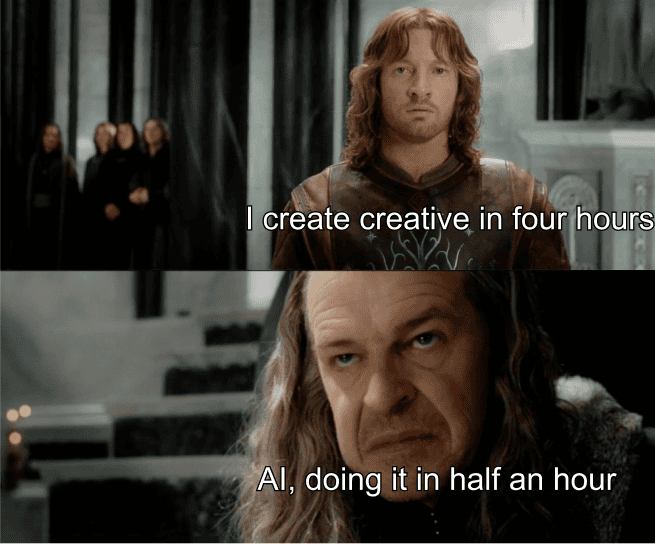
To make great videos quickly and easily, you need the right AI tool. However, even though AI is getting more popular, there aren't many free, high-quality tools available. The ones from OpenAI are great but aren't free to use. Luckily, there are plenty of other AI tools out there that can get the job done.
Let's check out some of the best AI tools for creating and editing videos and see what they can do.
How we selected the AI tools
For the article, we selected 9 AI tools with similar capabilities but different specializations. Here’s our list:
- Runway
- DeepBrain
- Fliki
- Kapwing
- Captions
- FlexClip
- Topaz Video
- WiseCut
- InVideo
Some tools excel at removing backgrounds or enhancing picture quality, while others colorize black-and-white videos or increase the frame rate (FPS).
We reviewed each tool based on its strengths and weaknesses. Here’s how we structured our evaluation:
- General information: Overview of the tool and its target users.
- Features: What the tool can do.
- Pricing: The cost of using the tool.
- Pros: The advantages of the tool.
- Cons: The drawbacks of the tool.
- Best use cases: The tasks the tool is best suited for.
While some tools perform similar tasks, they often do so in different ways. We recommend experimenting with multiple AI tools for the same task. This approach allows you to compare results and choose the tool that best meets your needs
Remember, most AI tools require a powerful computer. On older or less powerful PCs, these tools might not work well or could take a long time to process videos. Therefore, they’re best for professionals looking to speed up their video creation process.
The best AI Tools for creating videos: From general information to pros and cons
RunWay

General information: We're talking about Runway Gen–2, which is considered one of the best AI tools for making and editing videos. It can create videos from scratch using just a text description, even if you don't have much production experience.
We chose Gen–2 for this review because Gen–3 is still in paid alpha testing. Gen–2 has already shown great results, and Gen–3 promises even better quality with smoother visuals and more accurate details.
Features: Runway has a lot of features, even compared to other top AI video tools:
- Creating videos from text descriptions.
- Animating existing images and create full scenes.
- Editing backgrounds. It can blur, remove, or replace them.
- Editing objects. It can delete, replace, or move items in the video.
- General editing. It can do color correction, noise reduction, sound editing, storyboarding, and adding subtitles
Currently, Runway can't generate long video sequences in a single go. Pro users can create videos up to 12 minutes long, while free users are limited to videos no longer than 2.5 minutes.
Pricing
RunWay has three prices:
- Free plan: Includes 3 projects, 5 GB of assets (like templates for generation), 125 credits, and allows for a total of 2.5 minutes of video in 720p quality.
- Standard plan ($12 per month): Offers unlimited projects, 625 credits per month (equivalent to 12 minutes of video, with more credits available if needed), 100 GB of assets, and video quality up to 4K. Only the paid versions let you animate images and create videos from them.
- Pro plan ($35 per month): Includes everything in the Standard plan plus more, offering 2250 credits (20–25 minutes of video) and 500 GB of assets. This version is powerful enough to create full short videos using just AI.
Pros:
- Runway offers a wide range of tools and capabilities, making it a versatile choice for different types of video projects.
- While it’s best for short videos, the Pro plan allows for medium-length videos, giving you more flexibility.
- The free plan is great for testing out the tool and working on simple tasks without any financial commitment.
Cons:
- The cost of the Standard and Pro plans might be high for some users, especially if they only need the tool for occasional use.
- Needs a powerful computer as it can be slow or unstable on weaker devices. This means you’ll need a fairly powerful computer to get the best performance.
Best use cases: Runway is ideal for creating short videos, one-minute clips, trailers, or featurettes. While it can handle longer videos in the paid versions, it’s not the best for very long sequences. However, for short clips, especially when you need to produce them quickly and with high quality, this AI tool works exceptionally well.
DeepBrain
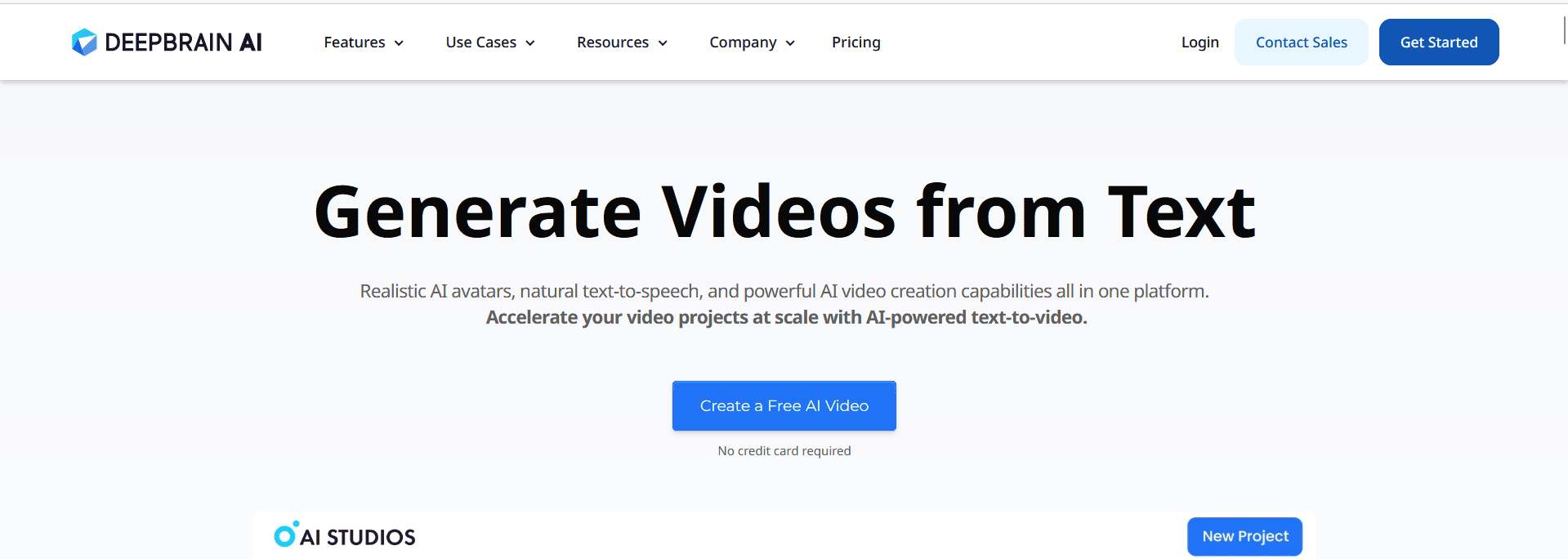
General information: DeepBrain is quite similar to Runway but even more powerful. It's suitable for both individual users and teams or companies. One unique feature of DeepBrain is its ability to create videos using AI avatars. This means creators no longer need a film crew or actors.
Features:
DeepBrain offers a number of unique features that make it stand out in the market:
- AI-generated avatars: DeepBrain uses AI to create realistic avatars that can act in videos. Personal users have access to over 60 avatars, while teams and corporate clients can choose from more than 80. This is particularly useful for creating deepfakes and content for specific industries like gambling and adult entertainment.
- Conversational AI avatars: These avatars come with preset voices, making it easy to create realistic, talking characters without needing real actors.
- Automatic subtitles and multilingual support: DeepBrain includes tools for automatically generating and customizing subtitles, facilitating the creation of content in multiple languages and reaching a global audience.
- AI-optimized prompts: Personal users receive up to 5 optimized AI prompts per month, while team clients have unlimited access, ensuring consistently high-quality results.
- Custom avatars: Personal users can create up to 3 custom avatars, while team clients can create up to 5, allowing for more personalized and unique video content.
- Automatic captions and translations: The platform can automatically generate captions and translate videos into supported languages, making it easy to create region-specific content.
- No registration required for testing: Users can test DeepBrain's functionality without needing to register, offering a hassle-free way to try the tool before committing to a subscription.
Prices:
- Personal ($24 per month, billed annually): Includes 1 seat, 180 credits per year, and over 60 AI avatars. This plan is perfect for individual users who want to try out the tool without a big commitment.
- Team ($72 per month, billed annually): Includes 3 seats, 360 credits per year, over 80 AI avatars, and additional features such as teamwork, unlimited AI prompts, and custom avatar creation. This plan is great for small teams and companies.
- Enterprise (Custom pricing): Includes unlimited seats and minutes, API access, and 24/7 support. This plan is designed for larger organizations that need extensive use of the tool.
Pros:
- Diverse selection of avatars: Over 60 avatars for personal users and more than 80 for teams, allowing for varied and engaging content tailored to different audiences.
- Automated workflow: Automates many aspects of video creation, from generating avatars and voices to creating subtitles and translations, saving time and effort.
- Flexible pricing options: Multiple plans to fit different needs and budgets, including Personal, Team, and Enterprise options.
- High-quality video output: Produces professional-grade videos with realistic avatars and natural voice acting, ensuring a polished and engaging final product.
Cons:
- Paid versions still have limitations: Even the more expensive paid subscriptions have limits on the number of requests, which can be restrictive for some users.
- Complex interface: Some users may find the platform difficult to use at first. It may take some time to master all the features due to its complex and not very intuitive interface.
Best use cases:
DeepBrain is excellent for creating pre-roll ads, educational videos, and social media content. However, credit limits can restrict the amount of content you can produce in a short time. Despite this, DeepBrain remains a powerful tool, especially useful for affiliate marketing teams in the gambling and dating verticals.
Fliki
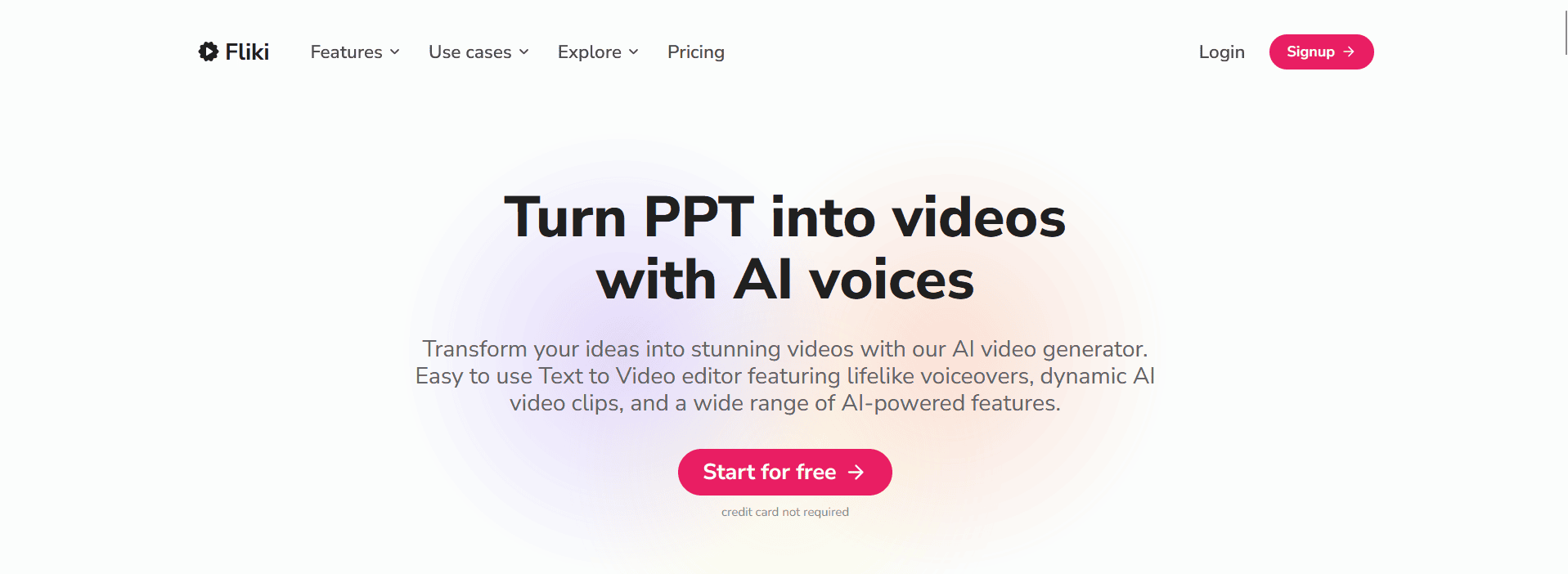
General information:
Fliki is an AI tool that helps you create videos from text. It provides users with the ability to quickly and easily generate video content ideal for social media, business presentations, educational videos, and advertising videos.
Fliki's main feature is its focus on realistic voice acting, support for multiple languages and dialects, as well as video editing and personalization capabilities.
Features:
Fliki offers a wide range of powerful features that make it stand out:
- AI Voiceover: Fliki uses over 2,000 realistic AI voices to voice over videos in more than 75 languages. This feature ensures that your videos have a natural and engaging sound.
- Idea to Video: It quickly creates a video for social media platforms based on an idea that you provide to the AI tool. This is perfect for turning ideas into engaging content effortlessly.
- AI avatars: It generates videos using AI avatars that bring content to life. This feature is similar to what DeepBrain offers, making it easy to create lifelike characters for your videos.
- Voice Cloning: It creates a voice clone using a 2-minute sample. This is great for personalizing your videos with a specific voice without needing the actual person.
- Text to Speech: It generates high-quality speech from text. This ensures that your videos have clear and natural-sounding narration.
- Blog to Video: It turns blog posts into videos to improve SEO and increase engagement. This is a fantastic way to repurpose written content into engaging video format.
- PPT to Video: It converts PowerPoint presentations to videos. This is useful for creating professional and engaging presentations for business or educational purposes.
- Tweet to Video: It creates videos from tweets to increase virality. This is a smart way to turn social media posts into engaging video content.
- Image to Video: It generates videos from images with realistic voice acting, effects, and music. This feature helps bring static images to life in a dynamic and engaging way.
Pricing:
- Free plan: Includes 5 minutes of video per month, access to 300 voices, AI image generation, and 720p video quality with a Fliki watermark. This plan is perfect for beginners who want to test out the tool without any financial commitment.
- Standard plan ($21 per month, down from $28): Includes 2,160 minutes of video per year, access to over 1,000 voices, 1080p video quality without watermark, commercial rights, and the ability to translate content into more than 75 languages. This plan is great for users who need professional-quality videos without the watermark.
- Premium plan ($66 per month, down from $88): Includes 7,200 minutes of video per year, access to over 2,000 voices, up to 30 minutes of video creation, voice cloning, AI avatars, priority support, and all the features of the Standard plan. This plan is ideal for users who need advanced features and extensive video creation capabilities.
Pros:
- Large number of realistic voices: Fliki offers a wide range of voices and supports many languages, making it versatile for different types of content.
- Ease of use: The tool allows you to create videos from various text sources easily, making it user-friendly.
- Free plan available: The free plan is great for beginners who want to try out the tool without any financial commitment.
- High video quality: The paid plans offer high video quality (up to 1080p) without watermarks, ensuring your videos look professional.
- Voice cloning and AI avatars: The ability to clone voices and use AI avatars adds a layer of personalization and realism to your videos.
Cons:
- Free version limitations: The free version has significant limitations and won’t allow you to do much beyond basic testing.
Best use cases: Fliki is suitable for the same tasks as the previous two AI tools but does them even better because it has more tools. It excels at creating pre-roll ads, educational videos, social media content, and business presentations. Despite the limitations of the free version, Fliki remains a powerful tool for affiliate marketing teams, especially in the gambling and dating verticals.
KapWing
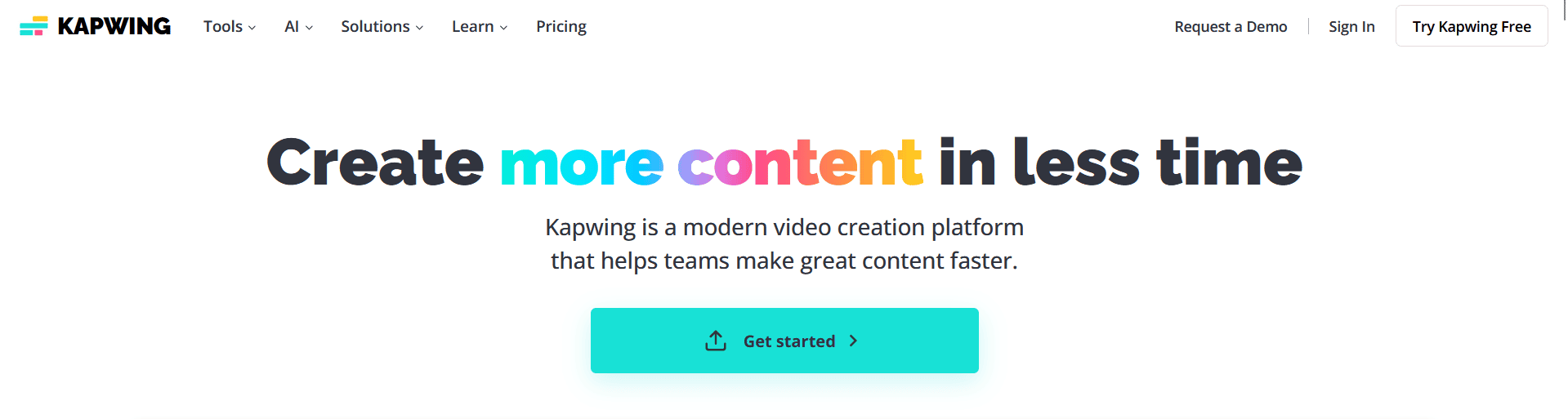
General information:
KapWing is very similar to other platforms but is much better adapted for beginners. It offers a wide range of tools for generating video from text, automatically creating subtitles, and text-to-speech translation. In short, it makes creating content convenient and fast.
Features:
KapWing stands out with its AI tools for scripts and the general operation of the Text to Video algorithm. The AI tool uses the power of GPT–4o, which allows you to generate scripts taking into account the context, target audience, and task of the new material.
Here are some of its key features:
- Auto-subtitle: KapWing can automatically recognize text and generate subtitles for your videos. You can also edit these subtitles to ensure they match your content perfectly.
- Smart cut: This tool automatically cuts out silence from your videos, improving the dynamics and reducing the overall duration. It's perfect for keeping your audience engaged.
- Text to speech: KapWing can translate text into speech using realistic AI voices. This feature makes it easy to add narration to your videos.
Audio enhancement: It can improve the sound quality of your videos with this feature, ensuring that your audio is clear and professional. - Clip cutter: KapWing can easily cut your video into clips for simple editing and creating short videos. This is useful for creating highlights or social media snippets.
- Script generation: Using GPT–4o, KapWing can create scripts and text content for your videos. This feature helps you generate engaging and relevant content quickly.
Pricing:
- Free starter plan: This plan includes unlimited watermarked exports, up to 4 minutes of video creation, 10 minutes of auto-captioning, and up to 8 minutes of text-to-speech generation per month. Video quality is capped at 720p.
- Pro plan ($16 per month, billed annually): Includes all the features of the free plan plus up to 120 minutes of video creation, 300 minutes of auto-captioning, 900 minutes of video translation, and 100 minutes of text-to-speech generation per month. Videos are watermark-free, can be in 4K quality, and you get unlimited cloud storage and access to a branding kit.
- Business plan ($50 per month, billed annually): Includes all Pro features plus 900 minutes of auto-captioning, 900 minutes of video translation, and 300 minutes of text-to-speech generation per month. You can create up to 30 minutes of lip-synced video and support up to 2 voices for Text to Speech.
- Enterprise plan (Custom pricing): Includes all Business features plus customizable amounts of auto-captioning, text translation, and text-to-speech generation. Supports up to 4 voices for Text to Speech, provides priority support, a dedicated account manager, and access to generative AI features.
Pros:
- Free plan available: The free plan offers basic features, allowing you to try out the platform without any financial commitment.
- Support for 4K resolution: Paid plans support high-quality 4K resolution, ensuring your videos look professional.
- Wide range of tools: KapWing offers numerous tools for creating and editing videos, including auto-subtitles and audio enhancement.
- Simple interface: The platform is easy to use, making it accessible even for beginners.
- Script creation with GPT–4o: The ability to create scripts using advanced AI helps generate engaging content quickly.
Cons:
- Limited features in free plan: The free plan restricts video length and includes a watermark, which may not be suitable for professional use.
- High cost of business plans: The business plans can be expensive, which might not be affordable for small teams and individual users.
- Premium features: Some features, such as lip-syncing videos and using multiple voices, are only available in the premium plans.
Best use cases:
KapWing is uniquely oriented towards beginners, making it an excellent choice for those new to video creation. With KapWing, you can create high-quality videos in just a few minutes and spend the same amount of time on editing them.
Captions
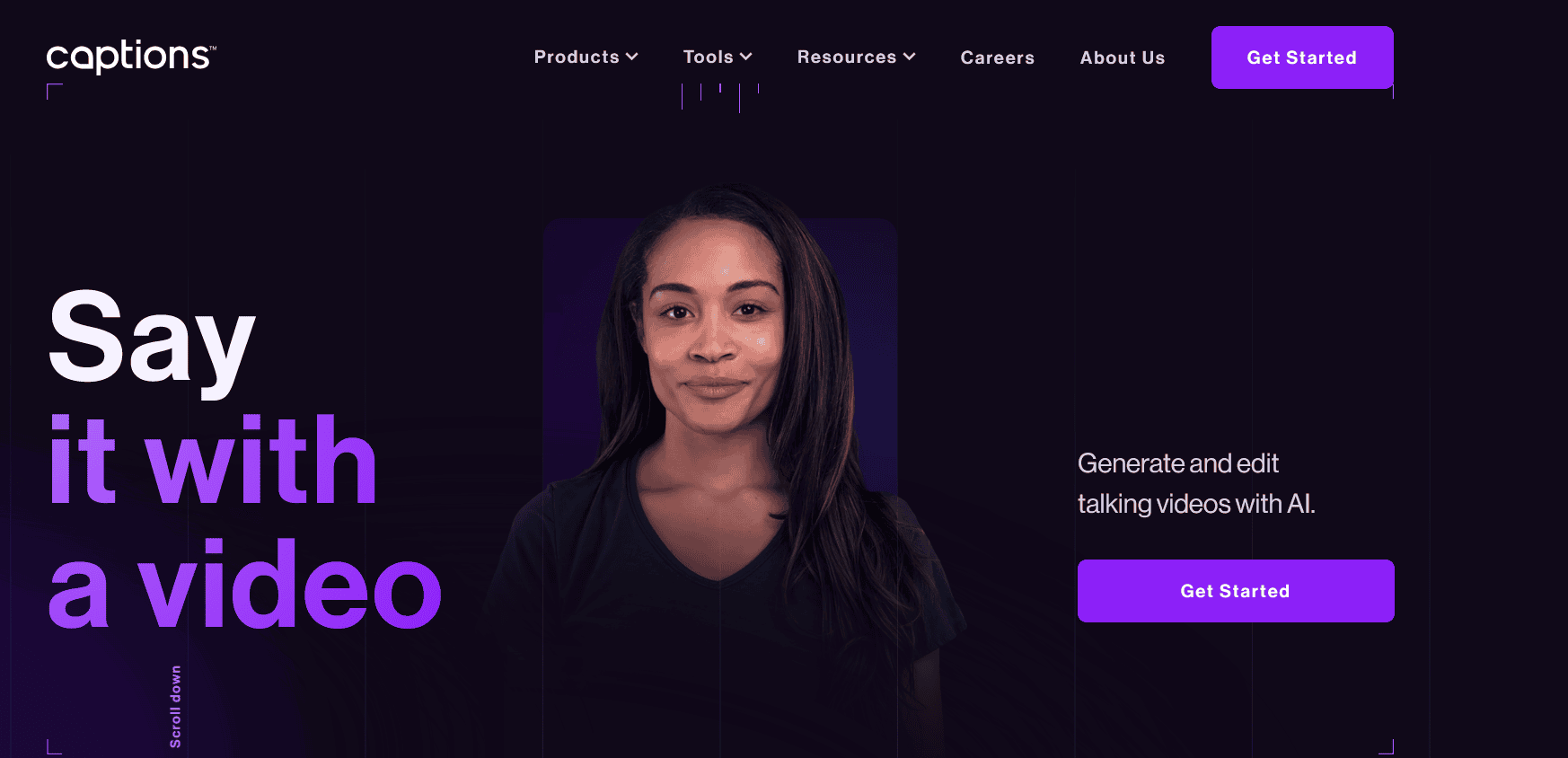
General information:
Captions is a powerful AI tool designed for creating and editing videos. It's available on the web, Android, iOS, and Mac. What sets it apart is its professional focus: it combines tools for video editing and offers capabilities that other AI tools lack.
Features and Capabilities:
Captions provides a wide range of features for professional video work:
- Scenarios: Captions can generate video scripts using AI, making it easier to plan and create your content.
- Avatar: It can create virtual avatars that can be used in your videos, adding a dynamic and engaging element to your content.
- Voice cloning: It can clone voices and record them, ensuring consistent and high-quality voiceovers for your videos.
- Removing pauses: Captions can automatically cut pauses from your video to improve the flow and keep your audience engaged.
- Speech correction: It can make speech in your videos more intelligible and clear by increasing its volume and highlighting it against the background.
- Noise removal: It can eliminate noise from both visual and audio tracks, which is particularly useful for enhancing night photography.
- Eye contact: It can create the effect of eye contact as if the person is looking directly at the camera, making your videos more engaging.
- Lip sync: It can correct lip movements for speech, ensuring that the audio and visuals are perfectly synchronized.
- Video styling: It can give your video a specific style based on a text request, allowing you to customize the look and feel of your content.
- Removing background and objects: It can delete or replace objects and backgrounds in your videos. For example, you can remove a dog from a video and replace it with a cat, and the AI tool will animate it accordingly.
Pricing:
- Mobile and Mac apps: The mobile and Mac apps are free to download, but to access the AI features, you need a $10/month subscription.
- Web version: The web version is free, but it only includes three tools: subtitling, eye contact, and video compression.
Pros:
- Many tools for improving and automating video content: Captions offers a wide range of features to help you create high-quality videos quickly and easily.
- Availability on various platforms: You can use Captions on the web, Android, iOS, and Mac, making it accessible and convenient.
- Simple interface: The platform is easy to use, ensuring that even beginners can create professional-looking videos.
- Professional features for video creation and editing: Captions provides advanced tools that allow for detailed and polished video editing.
- A variety of possibilities: From generating scripts to correcting lip movements, Captions offers a comprehensive set of features to meet your video needs.
Cons:
- Limited capabilities of the web version: The web version only includes a few tools, which may not be sufficient for all your editing needs.
No trial: There is no trial period to test the AI features before purchasing, which can be a drawback for potential users.
Best use cases: The creators claim that Captions can replace an entire studio production, providing the necessary tools for creating long commercials, trailers, and full-length videos. This makes it an excellent choice for professional video creators who need advanced editing features and the ability to produce high-quality content efficiently.
Flexclip
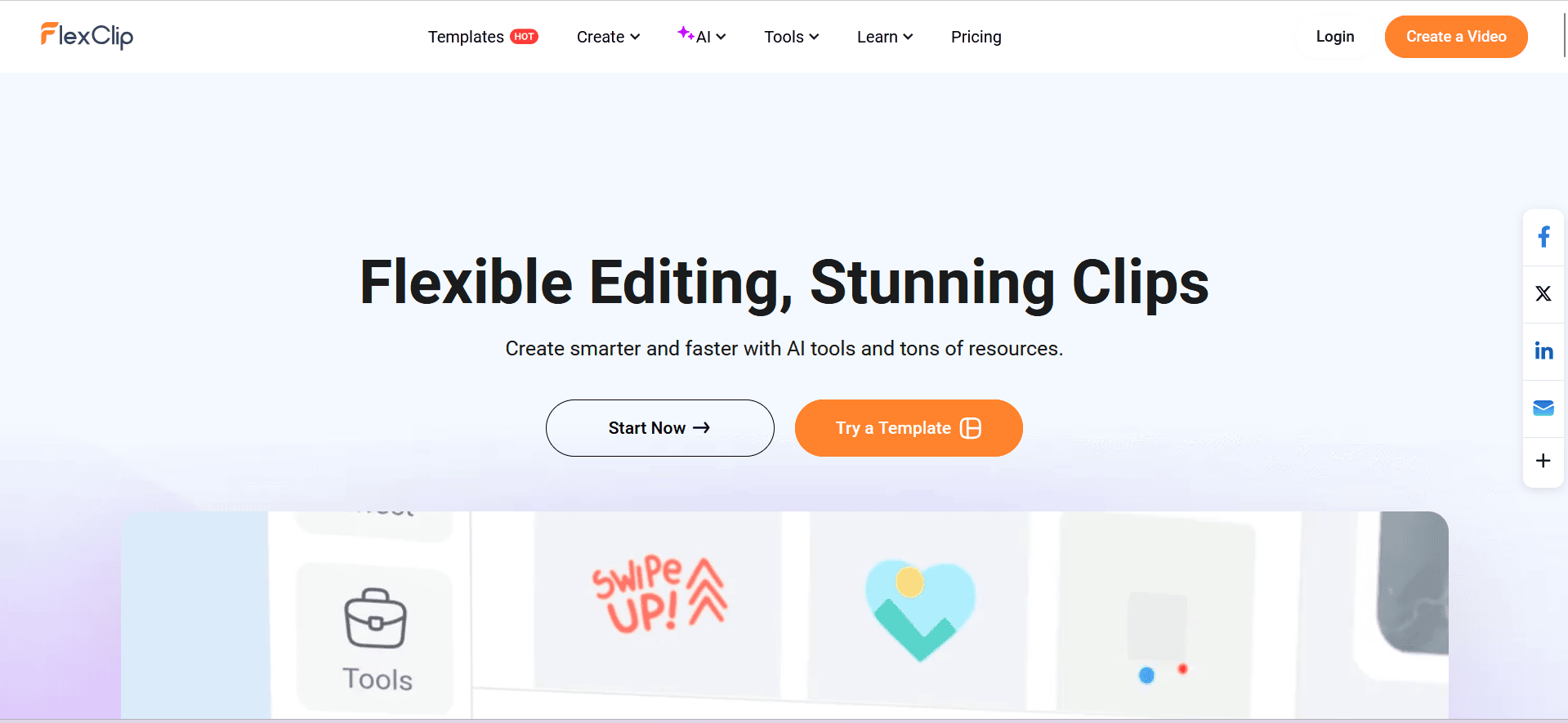
General information:
FlexClip is an online video creation and editing platform designed for users of all skill levels. It offers over 6,000 templates to help you get started quickly, along with powerful video editing and customization tools. This AI tool uses artificial intelligence to create videos based on text queries, automating much of the video content creation process.
Features:
FlexClip is suitable for both creating and editing videos. Here are some of its key features:
- AI Video generator: FlexClip can generate videos based on a text query, article, or URL. This feature makes it easy to create content quickly without needing extensive video production skills.
- AI text to speech: It can convert text into natural-sounding voices, which is useful for adding narration or voiceovers to your videos.
- AI script: It can create scripts for any purpose, ensuring your videos are engaging and well-structured.
- AI BG remover: It can remove backgrounds from videos and images, which is great for creating professional-looking content without needing a green screen.
- AI auto subtitles: It can automatically generate subtitles for your videos, making them accessible to a wider audience.
- AI translator: It can create multilingual videos by translating text and speech, reaching a global audience easily.
- Trim/cut video: It can quickly trim and cut video clips to fit your needs.
- Add text: It can add text, subtitles, logos, and widgets to your videos, enhancing their visual appeal.
- Reverse video, speed curve: It can change the playback speed and direction of your videos for creative effects.
- Chroma key: FlexiClip uses a green screen to apply special effects to your videos.
- Video effects: It can add visual effects and filters to make your videos more engaging.
- Collaboration tools: FlexiClip also has cloud saving features, allowing for easy collaboration with your team.
Pricing:
- Free plan: This plan allows you to try out the AI tool and evaluate its capabilities. Video quality is capped at 720p HD. It gives access to 1 stock video and 1 stock audio track per project. You can create up to 12 projects, with each video not exceeding 10 minutes in length.
- Plus plan ($36.25 per month, billed annually): This plan allows you to create 1080p Full-HD videos. It gives access to 5 stock video and audio tracks per project. You can create an unlimited number of projects with unlimited video length. Plus users also get 30 GB of cloud storage and the ability to upload videos up to 100 GB. You can upload your own fonts, and there is no FlexClip watermark.
- Business plan ($72.54 per month, billed annually): This plan allows you to create 4K quality videos. Stock videos and audio tracks are no longer limited, and neither are the number of projects and video duration. It includes 100 GB of cloud storage and up to 1 TB of video upload. You can upload your own fonts and save up to 200 templates. Like the Plus plan, there is no FlexClip watermark.
Pros:
- Large selection of templates: With over 6,000 templates, FlexClip makes it easy to get started quickly.
- User-friendly interface: The platform has a simple and intuitive interface, making it suitable for users of any level.
- Cloud storage and collaboration: The ability to store projects in the cloud and collaborate on them makes FlexClip a great tool for teamwork.
Cons:
- Limitations in paid versions: Even with the paid plans, there are still some limitations. You won't be able to create extremely large, high-definition videos, making it less suitable for professionals who frequently create videos larger than 1 TB.
Best use cases: FlexClip works well for creating pre-rolls, video presentations, training videos, and social media content. Thanks to its extensive AI capabilities and a large number of templates, the platform is suitable for quickly creating high-quality videos.
Topaz Video AI
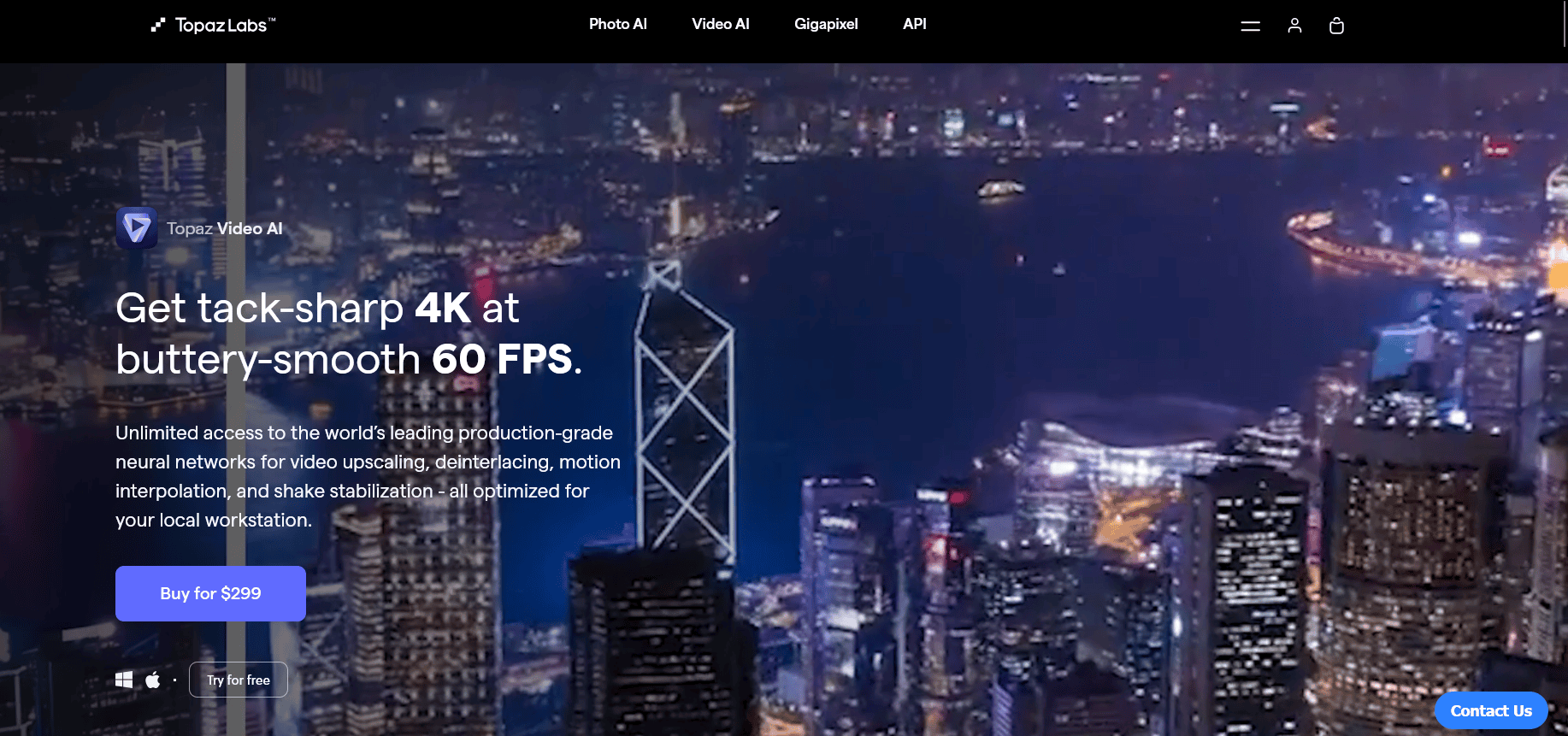
General information:
Topaz Video AI is a powerful AI tool from Topaz Labs designed to improve video quality. It helps editors enhance detail, remove noise, and increase resolution up to 16K.
Features:
Topaz Video AI is truly professional software with a wide range of capabilities:
- Resolution improvement: It can increase video resolution up to 8K and even 16K, making your videos incredibly sharp and detailed.
- Noise removal: Its Nyx AI model can eliminate noise and artifacts from your videos, resulting in cleaner and clearer footage.
- Image stabilization: Its Themis AI model can reduce camera shake, providing smoother and more stable videos.
- Frame smoothing: Its Aion and Chronos AI models can increase frame rates to 60fps and 120fps, making your videos look more fluid and lifelike.
- Frame reconstruction: It can create new frames for smoother video playback, which is especially useful for restoring old or damaged footage.
- Face correction: It can improve the quality of faces in your videos, ensuring that they look clear and detailed.
Pricing:
- Basic version ($299 per year): This plan opens up basic functions and is accessible to only one user.
- Video AI Pro ($1,099 per year): This plan includes all features and supports multi-GPU rendering, making it ideal for professionals who need high performance.
- Video AI Pro Teams ($4,999 per year for a team of 5 people): This plan includes admin control and is priced at $1,000 per person. It’s designed for teams that need advanced video editing capabilities.
- Video AI Pro Enterprise (Price upon request): This plan includes remote server rendering and custom models, tailored for large organizations with specific needs.
Pros:
- High quality up to 16K: Topaz Video AI offers exceptional video quality, making it suitable for professional use.
- Effective Noise Removal: The tool effectively eliminates noise and artifacts, ensuring high-quality video output.
- High and stable FPS for final videos: The software provides high and stable frame rates, ensuring smooth video playback.
- Multi-GPU rendering support: Supports rendering with multiple GPUs, making it ideal for high-performance needs.
- Flexible price plans: Offers a range of pricing plans to suit different needs and budgets.
Cons:
- Most expensive on the list: Among the AI tools discussed, Topaz Video AI is the most expensive.
- High system requirements: The software requires 32 GB of RAM and an NVIDIA GeForce RTX 3000 or higher graphics card, which can be a barrier for some users.
- Complex interface: The software interface is not intuitive and may not be suitable for beginners. It is designed for experienced video professionals.
Best use cases:
Topaz Video AI is ideal for video professionals. It improves video quality, removes noise, and increases frame rates, making it perfect for restoring old videos, creating clips and films, and enhancing content for streaming platforms. While it may be too much for affiliates, it is indispensable for studios and professional video creators.
WiseCut
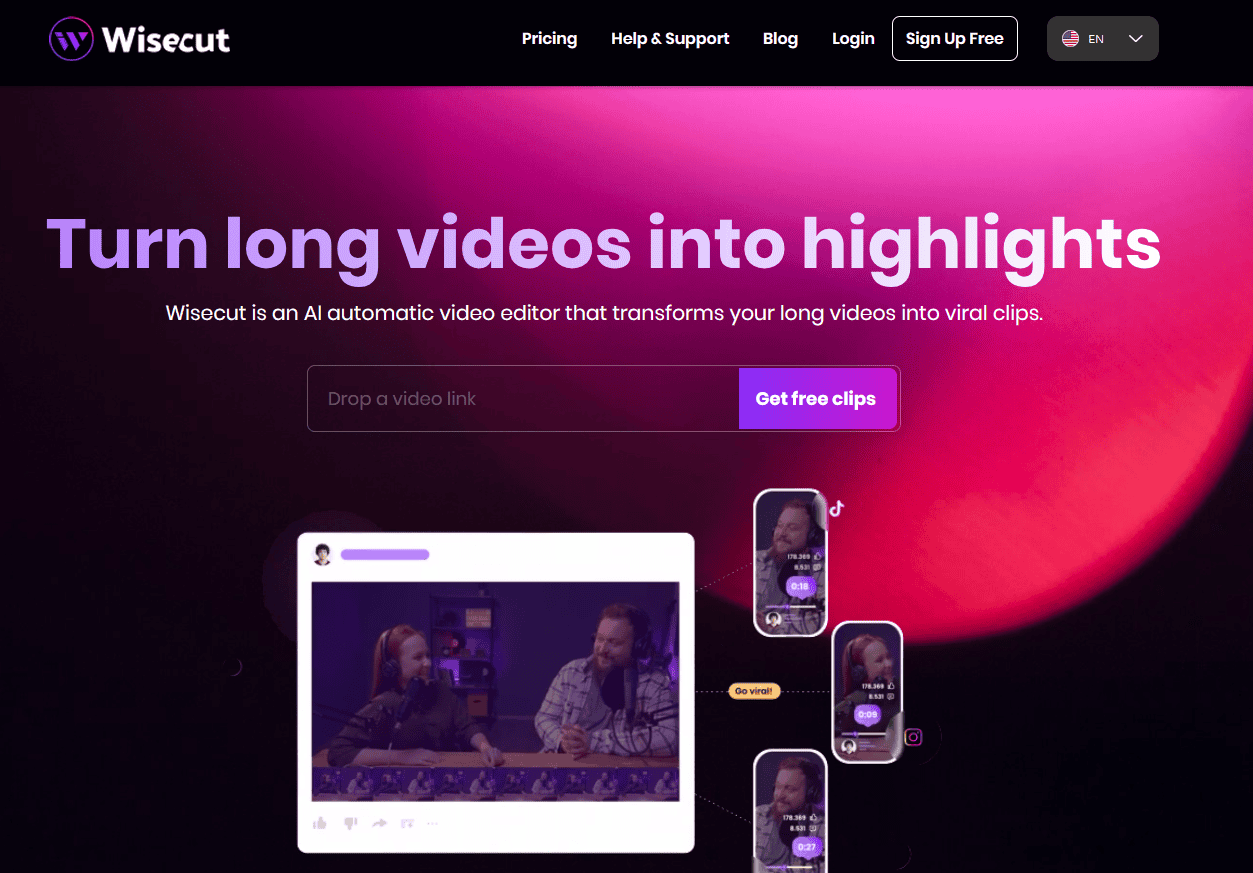
General information:
WiseCut is an AI tool designed for automatic video editing, helping content creators save time on video processing. The main goal of WiseCut is to simplify and automate the video editing process, making it especially useful for bloggers, marketers, and educational content creators.
Features:
WiseCut offers a wide range of video editing features to streamline the editing process:
- AI highlight detection: The AI analyzes the video and highlights the most exciting moments, making it easy to create short clips.
- Auto captions and translations: WiseCut can automatically generate subtitles and translates them into various languages, including Spanish, Italian, French, and German.
- Storyboard-based video editing: It can generate storyboards from text, simplifying video editing by allowing easy movement of text and scenes.
- Effortlessly removes silences: It automatically removes pauses and unnecessary moments from the video, making it more engaging.
- Smart background music: It automatically selects and configures background music with a ducking function (lowering the volume of music during speech).
- AI face and voice replacement: It recognizes and replaces faces and voices in videos.
- Audio enhancement: It can improve the sound quality of your videos.
- Auto zoom-in: It can also automatically enlarges important parts of the video to focus on key details.
Pricing:
WiseCut offers four pricing plans to cater to different needs:
Free: Allows for 30 minutes of video per month with up to 720p resolution, 2 GB of storage, and includes a watermark.
Starter ($15 per month): Provides 4 hours of video per month with up to 1080p resolution, 70 GB of storage, and no watermark.
Professional ($57 per month): Offers 10 hours of video per month with up to 4K resolution, 150 GB of storage, and no watermark.
Enterprise (Price on Request): s individual conditions and API access for custom needs.
Pros:
- Process automation: Saves time on video editing thanks to AI features.
- Intuitive interface: Easy to use, even for novice content creators.
- Multifunctionality: Offers a wide range of tools for various editing tasks.
- High quality videos: Supports resolutions up to 4K and provides enhanced sound quality.
Cons:
Internet Connection Speed Requirements: To use this software effectively, you need an internet connection speed of at least 500 MB/sec.
Best use cases:
WiseCut is excellent for both video editing and creation. It's particularly suitable for marketers, affiliate marketers, and bloggers who want to produce content faster and more efficiently without investing in more expensive tools.
In.Video
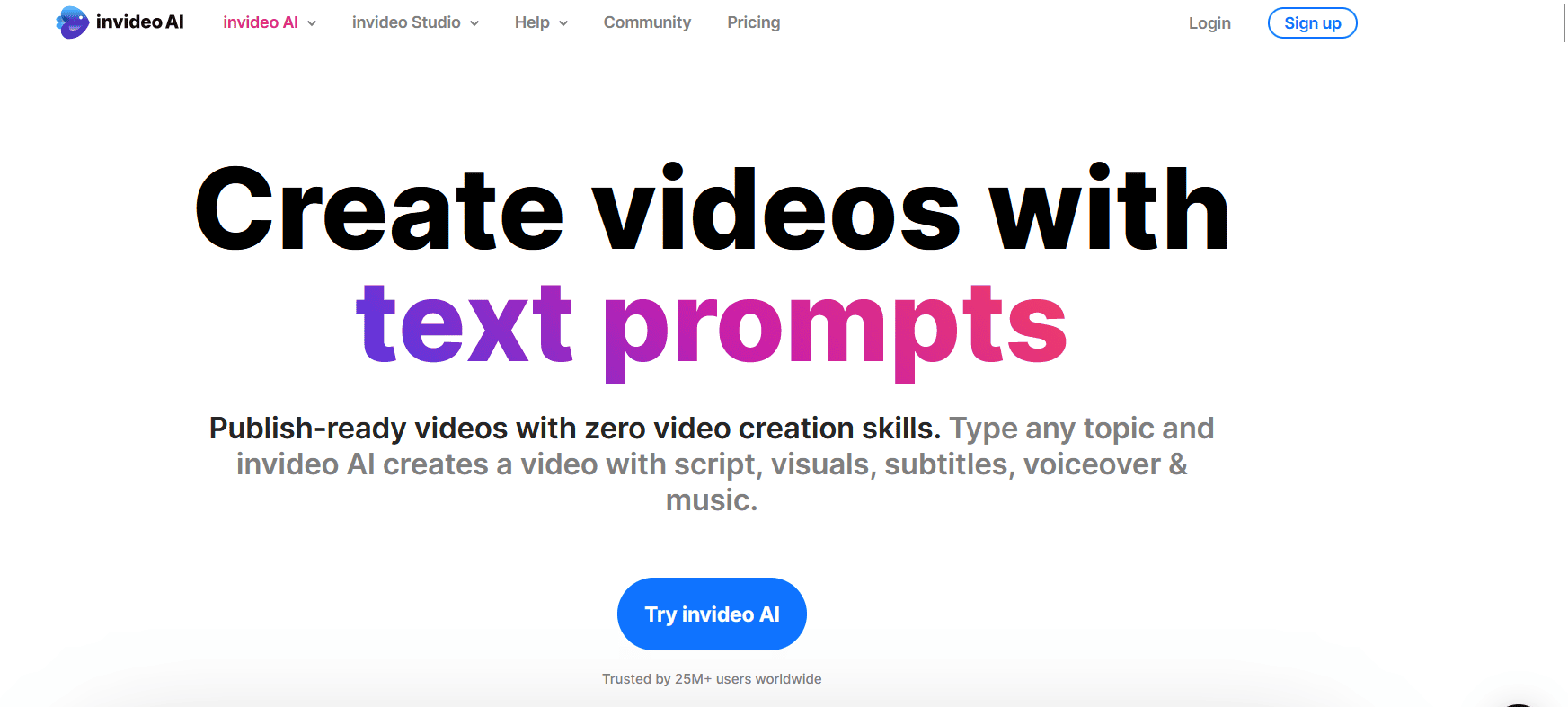
General information:
InVideo AI is a powerful AI tool designed to create and edit video content, with a focus on working with text queries. It allows users to generate videos from scratch and edit them using various AI tools. InVideo provides options for automatic voice acting, creating speaking AI avatars, and using numerous presets to quickly produce videos.
Features:
InVideo AI offers a wide range of features to help users create and edit videos efficiently:
- Video Generation by text request: With InVideo AI, users can describe their ideas, and the AI tool will automatically create a corresponding video.
- Editing video content: The tool offers the ability to edit videos both manually and using AI tools, including color correction, noise reduction, sound adjustments, and subtitle creation.
- Automatic voiceover of text: The AI tool can voice text with a choice of accents, allowing for the creation of more diverse content.
- Talking AI avatars: Users can create avatars that can reproduce text, converting it into speech for a more engaging video experience.
- Scenario generation: InVideo AI can create scripts for both videos and slideshows, facilitating the content planning process.
- Wide selection of presets: InVideo AI also has a large number of ready-made presets allow users to quickly and efficiently create videos.
Pricing plans:
InVideo AI offers three main subscription plans:
- Free ($0/month): Includes 10 minutes of AI video generation per week, 10 GB of storage, 4 exports per week with the InVideo logo, and access to standard media and voice clones.
- Plus ($20/month): Includes 50 minutes of AI video generation per month, 80 iStock units, 100 GB of storage, unlimited exports, 2 voice clones, and single-user support.
- Max ($48/month): Includes 200 minutes of AI video generation per month, 320 iStock units, 400 GB of storage, unlimited exports, 5 voice clones, and single-user support.
Pros:
- High level of automation: InVideo AI allows users to create high-quality videos from text descriptions, significantly saving time and effort.
- Simple interface: The AI tool interface is easy to learn, even for those with no prior experience with editing programs.
- A lot of functionality in the Free Version: Even the free plan offers many opportunities for testing and performing simple tasks, allowing users to evaluate the service without financial investment.
- Wide selection of presets and templates: The presence of a large number of templates allows for quick creation of videos for various purposes, from marketing campaigns to educational materials.
- High-Quality voice acting and voice clones: The ability to automatically read text and use different accents makes the content more professional and varied.
Cons:
- High system requirements: Similar to Topaz Video, InVideo AI requires a powerful system, with a video card no weaker than NVIDIA GeForce 2060.
- No access to iStock in the free version: To gain access to iStock, one of the main features of the AI tool, users must upgrade to paid plans.
Best use cases: InVideo AI is suitable for a variety of tasks, similar to its peers, but its access to iStock makes it particularly useful for team projects. The abundance of templates means creating a new pre-roll or similar content can take as little as 15–20 minutes, making it a great choice for quick and efficient video production.
Conclusion
The 9 AI tools mentioned all perform their tasks at a very high level, so each of them can be useful for affiliate marketers, advertisers, and video creators. Just keep in mind that each service requires expensive and powerful equipment – without the right hardware, none of them will work properly.
AI tools can help you create video ad creatives for your campaigns quickly and easily. And if you want to use those AI-generated ad creatives successfully and run profitable campaigns, MyBid has you covered. MyBid will provide a dedicated manager to help you with identifying suitable pre-roll ad placements, as well as setting up and launching your advertising campaigns.
And on top of that, MyBid's anti-fraud system will protect your advertising budget from fake clicks and views, ensuring your ad budget is well-spent.